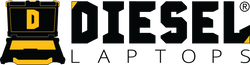Isuzu IDSS: Complete Setup & Diagnostic Guide for Technicians
If your shop works on Isuzu NPR, NQR, NRR, or F-Series trucks, you’ll eventually need Isuzu IDSS (Isuzu Diagnostic Service System), the official OEM diagnostic and programming software for North American Isuzu commercial vehicles.
This guide gives technicians a clear, step-by-step overview of how to install IDSS, set it up, connect to a truck, and start using the tool for diagnostics, service functions, and module programming.
Step-By-Step Install Guide: Download Here
Software Download Link: Download Here
What Is Isuzu IDSS?
IDSS is Isuzu’s factory diagnostic software for:
- Reading and clearing DTCs
- DPF regens
- Injector coding
- Service resets
- Module programming
- Live data monitoring
- Bi-directional component tests
- System configuration
- Wiring diagram access
-
Complete service information
It is the only fully supported diagnostic platform for Isuzu commercial trucks in North America.
System Requirements (What Your Laptop Needs)
Minimum Specs:
- Windows 10 (64-bit)
- Intel i3 processor
- 4 GB RAM
- 10 GB free space
- USB port
-
Internet for updates
Recommended Specs (for best performance):
- Windows 10 or 11 (64-bit)
- Intel i5 or faster
- 8–16 GB RAM
- 20+ GB free space
-
RP1210 adapter such as:
- NEXIQ USB-Link 2
- NEXIQ USB-Link 3
-
DG Tech DPA5
Step 1 — Install Isuzu IDSS
- Download the IDSS installer from your official Isuzu service portal.
- Right-click → Run as Administrator.
- Accept the license agreement.
- Allow IDSS to install required components and drivers.
- Reboot your computer if the installer prompts you.
-
Plug in your diagnostic adapter after installation to complete driver setup.
Step 2 — First-Time Setup
After installation:
- Launch IDSS.
- Log in with your Isuzu credentials.
- Go to Settings → Communications.
- Select your RP1210 adapter (USB-Link, DPA5, etc.).
-
Save settings — IDSS may ask to restart.
This ensures IDSS communicates correctly with the vehicle.
Step 3 — Connecting to a Vehicle
- Connect your RP1210 adapter to the truck’s diagnostic port (OBDII or 9-pin).
- Turn the ignition ON (engine OFF).
- Open IDSS.
- Click Connect.
-
Wait for automatic vehicle identification.
IDSS will pull VIN, model info, ECU data, and supported modules automatically.
Step 4 — Navigating the IDSS Interface
Once connected, you’ll see these key areas:
Home Dashboard
Vehicle data, VIN, ECU connection status.
Diagnostics
Read and clear fault codes across supported modules.
Data Monitor
Live engine/transmission parameters with graphing capability.
Service Functions
Critical maintenance operations, including:
- DPF regen
- Injector coding
- Resetting learned values
-
Maintenance interval resets
Programming
ECU/module updates (access level required).
Reports
Save or print vehicle health reports.
Service Information
Factory wiring diagrams, troubleshooting flows, and repair procedures.
Step 5 — Core Diagnostic Functions in IDSS
▶ Read & Clear DTCs
View active, inactive, and pending codes.
Clear codes after completing repairs.
▶ Perform DPF Regen
Required when:
- DPF saturation is high
- Active DPF code is triggered
-
After replacing DPF components
▶ Injector Coding
Enter new injector codes after replacement (diesel models).
▶ Maintenance Resets
Reset oil life, DEF system resets, and more.
▶ Module Programming
With proper credentials, update ECM/TCM and other modules.
▶ View Live Data
Monitor RPM, EGTs, EGR values, boost, pressures, temperatures, etc.
▶ Component Tests
Activate solenoids, valves, fans, and more for troubleshooting.
Step 6 — Vehicle Coverage
IDSS covers a wide range of North American Isuzu trucks, including:
- NPR / NPR-HD
- NQR / NRR
- F-Series (select models)
-
Both gasoline and diesel variants
Step 7 — Best Practices for Technicians
To prevent interruptions or corrupted programming:
Always connect the adapter before launching IDSS.
Keep truck voltage above 12.4V (use a smart charger).
Save a diagnostic report before closing a session.
Use the built-in search when browsing service information.
Restart IDSS occasionally to clear memory and improve speed.
Step 8 — Troubleshooting Common Issues
❗ No Communication
- Verify ignition is ON
- Check adapter selection
-
Try a different USB port or cable
❗ Missing Features
- Your account may have restricted access
-
IDSS may need an update
❗ Slow Performance
- Close background apps
- Restart IDSS
-
Check PC specs
Step 9 — Safety Notes
- Do not disconnect adapters during programming.
- Ensure the truck is secured with the parking brake.
-
Keep hands clear of moving components when performing active tests.