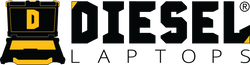AutoEnginuity (AE) Install, Activation, Renewal & Logfile Guide for Windows
Looking for a clear walkthrough for installing and activating AutoEnginuity (AE) on Windows—and what to do for renewals, transfers, or support logs? You've come to right place.
Step-By-Step Install Guide: Download Here
Software Download Link: Download Here


Before you start (Windows)
- Remove all older AE ScanTool versions from your PC (Control Panel → uninstall).
- Download the current installer from the link in the instructions emailed to you. Save it somewhere you can find (Desktop is fine), then run SETUP.
- Plug the ProLine VCI/VCI+ into your PC with the USB cable.
-
In Windows (Vista/7/8/8.1/10/11), set the AE app (Giotto) to Run as Administrator for
all users:
- Right-click the Giotto icon → Properties → Compatibility → Change settings for all users → check Run this program as an Administrator → OK.
Tip: If you see a Windows User Account Control pop-up during activation, follow the on-screen link to “Change when these notifications appear,” move the slider to Never Notify, click OK, and restart if prompted. You can restore your preferred UAC level after activation.
New install & first-time activation
- Confirm the serial number of the AE adapter (you’ll need this for the correct software version and activation).
- Obtain the correct version and activation codes for that serial.
- Install the correct version you were provided. Run the installer as admin, and set the application to Run as admin for all users.
- Connect the AE adapter via USB before opening the software. Wait for a solid blue light on the VCI—this is required for a proper activation.
- Open AE (Giotto). If the software version matches the adapter, AE may auto-activate. To confirm: Help → Feature Activation—add-ons you purchased should show Active.
- If it did not auto-activate: go to Help → Feature Activation, click Activate, and enter the 4 activation code blocks exactly as provided (case doesn’t matter). You’ll be prompted to restart AE; after reopening, re-check Help → Feature Activation to confirm it’s active.
Seeing “hardware not detected” during activation? That can be normal—follow the activation steps anyway as described in the instructions.
If activation fails...
The wrong version or wrong codes are the most common causes. Double-check adapter serial + version and verify the codes match that version/serial combination. The document advises reaching back out to confirm codes/version if you’re stuck.
Renewals, upgrades, and releases (what to expect)
- AE doesn’t expire as long as you stay on the correct version for your adapter; functionality remains intact.
- If you renew or add an enhancement/upgrade, you essentially follow the same steps as a new install with the correct version + codes.
- License release/transfer to a new laptop: AE is tied to the adapter’s serial. To move to another PC, repeat the correct-version install + activation on the new machine. (The adapter holds the license; you can install the software on multiple laptops as long as it’s the correct version.)
How to create and save an AE logfile
When you’re connected to a vehicle and experiencing an issue, don’t close the program. Instead:
- Go as far as you can in the connection—or run the function that fails.
- Click Help → Technical Support.
- Click View Log (a Notepad window opens).
- File → Save As, and save the logfile to your Desktop.
The logfile lives in the Scan Tool program directory, but the steps above are the easiest way to grab it.
Troubleshooting
- No activation prompt / features not active: Confirm the solid blue light on the VCI before opening AE; check Help → Feature Activation after restarting AE; verify Run as Administrator is enabled for all users.
- Windows blocks changes (UAC): Temporarily set UAC to Never Notify during activation, then restore it later.
- Still stuck? Re-confirm adapter serial, software version, and activation codes match. The instructions specifically call this out as the path to resolve mismatches.
FAQs
Do I need the adapter connected for activation?
Yes. The document explicitly says the AE adapter must be plugged in via USB before opening AE, and
you should see a solid blue light on the VCI.
Can I install AE on more than one laptop?
The license is tied to the adapter’s serial. Per the document, you can install on multiple laptops as long as you’re
installing the correct version and follow activation steps.
Where do I get the right version and codes?
The process in the doc involves using your adapter serial to obtain the correct version and activation codes (via the
referenced support channel).