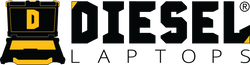Cummins INSITE: Install, License, Connect, and Start Diagnosing (Step-by-Step)
Trying to get Cummins INSITE up and running so you can read/clear fault codes, log live data, change parameters, or flash calibrations?
Step-By-Step Install Guide:
Download Here
Cummins INSITE V8 Lite:
Purchase Here
Cummins INSITE V8 Pro:
Purchase Here
Cummins V8 Lite Install Download Link:
Download Here
Cummins V8 Pro Install Download Link:
Download Here
What you need before you start
- Windows PC that meets INSITE’s specs (Win 8.1/10+, ≥4–8 GB RAM, modern Intel/AMD CPU, 1024×768+). Dual monitors aren’t supported. Install .NET 4.7.1+ and Acrobat Reader.
- RP1210 datalink adapter – We recommend the USB Link 3 Wired edition.
- The right INSITE license (Basic/Lite/Pro etc.) activated. Pro is required for calibration download; Basic is read-only.
Install, launch, and license INSITE
- Launch INSITE from the desktop. If you haven’t licensed it yet, you’ll see the Welcome to INSITE window with options to Activate License, Purchase License, or Simulator Mode.
- Open the License Configuration Tool (LCT) to manage/activate licenses. You can launch LCT from INSITE (Manage Licenses), the Start menu, or its program folder. Make sure you see a Tool Instance value at top-right—if it’s “N/A,” check with IT (likely a comms policy/firewall).
- Activate licenses in LCT by entering activation keys. After activation, you can verify under View Active Licenses/Counts.

First-time setup
INSITE’s Options menu lets you configure calibration auto-detect, connections, folders, UI behavior, units, users/groups, and work order defaults. The default paths are recommended unless you have a reason to change them. Enable Work Order Mode for consistent image capture.
Connect to an ECM
- In the ECM Connection Wizard, pick Auto Configure to auto-detect your adapter, or RP1210 Adapters to choose vendor/adapter/protocol (J1939/J1708) manually. There’s a Connection Test to validate drivers.
- Name the connection and Finish. From the View Bar or Tools menu, choose Connect to ECM. Ensure the correct adapter is selected before connecting.
Read/clear fault codes and open Cummins troubleshooting
- Fault Codes shows active/inactive codes and details (expand for related data).
- Right-click a fault → Fault Trees Troubleshooting Steps to open Cummins’ guided info.
- To clear, right-click, Refresh All Faults, choose All; a key cycle is required. Only Inactive faults clear— Active faults return if the issue persists.
Live data & graphs
Pick Predefined or Custom groups, start/pause/stop monitoring, and log to CSV/TXT for analysis. You can mark events while logging and view min/max columns. Graphical Monitoring plots up to six parameters and supports playback.
Change features & parameters
With the right license/security, adjust values in Features & Parameters, then Send to ECM and key-cycle. Use Limits to see min/max allowed. Multi-module engines show primary/secondary ECMs.
Flash calibrations
Pro license required. In Calibration Selection, auto-detect or choose calibration (INCAL DVD/network). Use the Calibration Download Wizard, review System ID/Dataplate, confirm, and follow key-off/on prompts. Multi-module engines provide compatible secondary cals. Fleet Counts may be required in some scenarios (e.g., new/RECON ECM).
Work Orders, ECM Images, and Templates (Best Practice)
Turn on Work Order Mode so INSITE prompts for Initial image at connect and Final at disconnect. You can export/email images, analyze an image, and convert images to Templates to replicate setups across ECMs.
Trip Information, Audit Trail, Inquire Data, OBD, EDS & Guidanz
- Trip Information: view lifetime/since-reset data and Trip Fuel Report; printable.
- Audit Trail: shows who/what changed on the ECM (recent records).
- Inquire Data Extraction: quick fleet-style data pull with optional resets; outputs CSV.
- OBD Monitors: readiness view (if calibration supports it); never cleared here—refresh only.
- Expert Diagnostic System (EDS): web-based guided diagnostics (not with Guidanz at the same time). Guidanz Web integration supports prioritized fault codes and sends job/order data between systems.