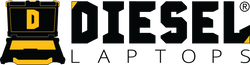Volvo/Mack Tech Tool 2.8: Complete Installation & Update Guide
If your shop services Volvo or Mack trucks, you already know that Tech Tool (PTT) is the OEM’s factory diagnostic and programming platform. The latest release, Tech Tool 2.8, brings updated security requirements, improved installation flow, and tighter update processes.
This guide breaks everything down into a clear, technician-friendly walkthrough so your team can get Tech Tool installed, updated, and ready for diagnostics with zero headaches.
Step-By-Step Install Guide: Download here
Software Download Link: Download here
What’s New in Tech Tool 2.8
According to the release notice, Tech Tool 2.8 introduces:
- Updated installation procedures
- Mandatory Multi-Factor Authentication (MFA) login
- Updated Client Update Agent behavior
- Stricter Windows and network requirements
- Important changes for users running older versions (2.7.x and earlier)
Do NOT install Tech Tool 2.8 over any version older than 2.8.0. Older versions must be uninstalled first.
Installation Prerequisites
Supported Windows Versions
- Windows 10 Pro
- Windows 11 Pro
- Home editions are not supported.
- Windows 7/8/8.1 are not supported.
Internet Required
A slow connection will prolong installation time.
Multi-Factor Authentication (MFA) Required
You must create an MFA profile at: https://myaccount.microsoft.com
Windows Updates Must Be Fully Installed
Disable automatic sleep/restart until installation is complete.
Run as Windows Administrator
The installer requires admin privileges.
Disable User Account Control Pop-Ups
Set UAC to Never Notify during installation.
USB-Link / VOCOM II Drivers Ready
You must have your Client ID and DST User ID ready before installation.
System Requirements
Recommended Specs
- Intel i7 or AMD Ryzen 7
- Windows 10/11 Pro
- 8 GB RAM (more recommended)
- 256 GB SSD
- 1 Gb/s network adapter
- Wireless adapter
- USB communication interface
- Battery pack with 500 mA via USB
Minimum Specs
- Intel i5
- Windows 10/11 Pro
- 4 GB RAM
- Mouse & keyboard
- High-res monitor (1024 × 768 minimum)
(These specs make a Diesel Laptops Rugged Kit an ideal match for stability.)
Network Configuration Requirements
Tech Tool requires firewall and proxy rules that allow outbound traffic to Volvo/Mack servers:
- 153.112.167.132 → *.volvo.com
- 153.112.167.142 → hvg.volvo.com
- 153.112.167.146 → secure2.volvo.com
- 209.41.67.18 → cmdgw.volvo.com
Certificate validation requires access to various CRL address ranges.
Your IT department must configure these if your network is restricted.
How to Uninstall Older Versions of Tech Tool
Use the PTT Support Tool
- Download the Support Tool at: www.premiumtechtool.com/technical-support
- Locate “Tech Tool Support Tool” in your downloads.
- Extract the .zip file.
- Run setup.exe.
- Open the Support Tool → select Tech Tool Removal.
- Click Start Tech Tool Removal.
- Choose Delete all data and logs.
- Restart the PC.
Your PC is now ready for the new installation.
Installing Tech Tool 2.8
- Close all programs and disable sleep mode.
- If using a .zip installer, extract it first.
- Double-click the Tech Tool Installer.
- Click Next.
- Accept the License Agreement.
- Enter your Client ID and MFA User ID.
- Log in when prompted (MFA screen appears).
- Select Tech Tool Standard Installation.
- Choose Automatic (recommended).
- Confirm VOCOM II driver installation if prompted.
- Wait for all packages to install.
- Click Finish.
- Restart your computer.
If network access is available, updates will apply automatically before finalization.
First Time Logging In
On first launch:
- Select Synchronize user profile if needed.
- Log in using your MFA User ID and password.
- Tech Tool will synchronize with Volvo’s servers.
If you do not log in at least once every 90 days, Tech Tool becomes disabled until re-synced online.
How to Update Tech Tool
1. APCI Database Updates
Required for new diagnostics, vehicle coverage, and fault code updates.
- Launch Tech Tool without connecting to a vehicle.
- Go to Tech Tool Menu → Update Product Information.
- Allow APCI data to download.
- Click Close when complete.
2. Client Update Utility (Major Updates)
The system tray icon “Client Update” indicates update status:
- Gray = No updates
- Blue = Update downloaded
- Yellow = Update available
- Green = Update installed
Click Search for Updates in the Client Update window to check manually.
3. USB Flash Drive Updates
Major releases are distributed by Volvo via official USB drive.
You can only upgrade from the previous USB version, not multiple versions back.
Installing Updates
- Select the updates you want.
- Click Download.
- Enable Install automatically after download if desired.
- Restart Tech Tool after installation completes.
Troubleshooting
The final page lists support contacts:
- Toll-Free: (877) 978-6586
- Local: (336) 393-2425
Diesel Laptops support can help with installation, updates, and VOCOM II configuration.