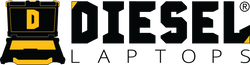WABCO Toolbox PLUS: How to Install, Activate, Connect & Start Diagnosing
If your shop works on ABS, EBS, OnGuard, OnLane, ECAS, or other WABCO-equipped commercial trucks and trailers, WABCO Toolbox PLUS is the primary factory-level diagnostic software you’ll use.
Step-By-Step Install Guide:
Download Here
Software Download Link:
Download Here
What Toolbox PLUS™ Does
Toolbox PLUS provides diagnostic support for WABCO electronic vehicle control systems. It allows users to:
- Read ECU information
- View active & stored diagnostic trouble codes
- Access repair instructions
- Activate components for system testing
- Perform system calibrations (where supported)
- Monitor live data
- Access ABS, EBS, ECAS, OnGuard, OnLane, TailGuard, Trailer RSS, and more
- Upload warranty submissions
- Perform aftermarket ABS ECU programming
It is designed for both tractor and trailer diagnostics across J1939, J1708, and PLC protocols.
System Requirements
Before downloading the software, verify your PC meets the requirements outlined in the vendor documentation:
- 1 GHz or faster 32-bit / 64-bit processor
- 1 GB RAM (32-bit) or 2 GB RAM (64-bit)
- 300 MB free disk space
- 800×600 minimum screen resolution
- Windows 7, 8, or 10
- .NET Framework 4.8 or newer
- RP1210-compliant diagnostic adapter. We recommend the Nexiq USB Link 3.
- Internet connection every 90 days (mandatory)
Step 1 — Download the Software
To download Toolbox PLUS:
- Download the WABCO Toolbox Plus software.
- Choose Save (not Run) when prompted.
- Save the installer to your desktop or another easy-to-find folder.
- Once downloaded, open the folder and double-click Run to begin installation.
The installation wizard walks you through license agreement acceptance and file extraction.
Step 2 — Prepare Your PC
Toolbox PLUS requires administrative permissions for the install.
According to the installation guide:
- Log in as Administrator.
- Install for ALL USERS, not just the current user.
- Temporarily disable antivirus if it blocks the installer.
- Some PCs may require temporarily disabling Windows UAC (User Account Control).
To disable UAC (if needed):
- Search UAC in Windows.
- Open Change User Account Control Settings.
- Move slider to Never Notify.
- Re-enable after installation is complete.
Step 3 — Finish Installation
During the installation process:
- Accept the End User License Agreement.
- Allow the installer to extract files.
- Click Finish to launch Toolbox PLUS.
The software automatically moves into the subscription registration screen on first launch.
Step 4 — Register Your Subscription
You must register before Toolbox PLUS will operate.
- When the registration window opens, click I don’t have an account.
- Complete the “Create Account” form.
- Confirm registration via the email link sent to you.
- Launch Toolbox PLUS again.
- Enter your login ID and password.
- Enter your product key and serial number.
- Click Register.
A confirmation message will appear when registration is successful.
Step 5 — Set Up Your Diagnostic Adapter
Adapter setup:
- Connect your RP1210 adapter to the PC.
- Connect it to the vehicle’s diagnostic port.
- In Toolbox PLUS, click the Adapter Selection icon (top menu).
- Choose your adapter vendor and model.
- Select the correct protocol (J1939, J1708, or PLC for trailer ABS).
Important: Changing protocols requires cycling vehicle ignition.
Step 6 — Understanding Subscription Requirements
Toolbox PLUS is subscription-based.
- Software must connect to the internet every 90 days.
- Renewal warnings appear at 60, 30, and 7 days.
- After the subscription expires, a 30-day grace period is provided.
- After the grace period, the software stops functioning until renewed.
Users purchase renewal subscriptions at WABCO’s Snap-on portal.
Step 7 — Navigating the Main Menu
When Toolbox PLUS opens, you’ll see the main diagnostics hub.
The menu shows modules categorized by:
- Tractor/Truck/Bus (J1939)
- Tractor/Truck/Bus (J1708)
- Trailer (PLC / J1939 / J1708)
Toolbox PLUS automatically scans for WABCO hardware and color-codes items:
- GREEN → No active faults
- RED → Active faults detected
- GRAY → Hardware not present
Each menu option launches its own diagnostic application for subsystems such as:
- ABS (Pneumatic & Hydraulic)
- EBS
- ECAS (OptiRide)
- SmartTrac
- OnGuard
- OnLane
- OnSide
- Trailer RSS
- TailGuard
Each application supports reading faults, monitoring data, actuator tests, and system integrity checks.
Step 8 — Trailer Diagnostics (PLC, J1939, J1708)
For trailer ABS:
- Direct-to-ECU cable → set protocol to J1708/J1939.
- 7-way cable (J2497) → set protocol to PLC.
Failure to select the correct protocol results in no communication with the ECU.
Step 9 — Utility Tools
Toolbox PLUS includes several built-in utilities:
Language settings
Available for J1708 Truck, ECAS, and Trailer programs.
J1939 Bus Monitor
Allows real-time viewing of J1939 traffic.
Roll Call
Auto-detects all WABCO J1939 systems present on the vehicle.
Aftermarket Programming
Enables programming of replacement ABS ECUs—useful for stocking pre-programmed units.
DTC & Maintenance Lookup
Shortcut to fault code descriptions and official WABCO service documents.
Step 10 — When You’re Done
To close the application:
System → Exit
This returns you to the desktop and saves all session data.