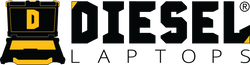DAVIE4 Diagnostic Software: Complete Setup & Operation Guide (PACCAR MX Engines)
If your shop works on PACCAR MX-11 or MX-13 engines, then DAVIE4 is the OEM software you’ll rely on for diagnostics, monitoring, tests, and ECU programming. DAVIE4 replaced earlier DAVIE versions and brings faster workflows, improved navigation, and full support for EPA-compliant on-board diagnostics.
This post breaks the entire DAVIE4 system into clear steps — from installation and settings to monitoring, testing, and programming ECUs.
Step-By-Step Install Guide:
Download here
Software Download Link:
Download here
DAVIE4 is PACCAR’s next-generation diagnostic tool designed specifically for MX engines. It supports everything from basic fault reading to complex performance tests and ECU reprogramming. Key upgrades include:
- Faster Windows-based navigation
- Updated interface with icon workflows
- Automated vehicle content detection
- Streamlined ECU software download process
- Full compliance with EPA 2013 OBD requirements
Any RP1210 VCI can work with DAVIE4, but PACCAR recommends the NEXIQ USB-Link 3 , and it’s the only adapter officially supported by their IT department.
The DAVIE4 Home Screen: Your Command Center
When you first open DAVIE4, you’ll land on the Home Screen, where you can:
- Configure settings
- Check for software updates
- Begin a diagnostic session
- Open reports and archived logs
The Home Screen is divided into three areas:
Upper Menu Bar
Includes workflow history, print options, help, and logout.
- Down arrow = user actions
- Printer icon = print screen or content
- Question mark = help menu
Main Body
Your central navigation area:
- Identify Vehicle
- DAVIE Settings
- DAVIE Update
- Drive Recorder Reports
- Monitoring Recordings
- Session Reports
Lower Connection Bar
Displays live connection status:
-
Internet → PC → VCI → Truck
Messages appear here when connections drop or battery data is missing.
Step 1 — Connect to a Vehicle
To begin a diagnostic session:
- Connect your NEXIQ USB-Link (or RP1210 VCI).
- Turn vehicle ignition ON.
- Log into DAVIE4.
- Click Identify Vehicle.
If no ECU is detected, DAVIE4 lets you manually enter a chassis number.
If communication is successful, DAVIE4 loads:
- Vehicle configuration
- Model information
- ECU data
This brings you to the Vehicle Home Screen.
Step 2 — The Vehicle Home Screen (Your Diagnostic Dashboard)
Once DAVIE4 identifies the vehicle, a quick check begins automatically.
During this scan, DAVIE4 reads:
- ECU connections
- DTC status
- Installed software versions
You cannot perform other actions until the quick check is finished.
From the Vehicle Home Screen you access:
- Quick Check
- Monitoring
- Testing
- Repair Support
- Maintenance
- Program (ECU Programming)
Step 3 — Using Quick Check & DTC Overview
Clicking Quick Check brings up a complete ECU and DTC summary.
What DTC Overview Shows:
- Status (~): Active, Inactive, Pending, Not Scanned, No Communication, Corrupt Software
- Occurrence Count (#): how many times each DTC occurred
- OBD Readiness Monitors
- ECU-specific code listings (Engine, PCI, EAS)
You can also:
- Select a code → Freeze Frame
- View details via the i-Pane
- Click Clear All to clear DTCs
Step 4 — Monitoring (Live Data, Gauges, Graphs & Recording)
DAVIE4 provides powerful monitoring tools with multiple ways to view data.
Monitor Sets
Data sets are grouped into folders:
- DAVIE4 default sets
- User-defined custom sets
To begin:
- Select a monitor set (e.g., Operating Phase).
- Click View Monitor.
Display Options:
- Text view
- Gauge view
- Graph view (up to 8 signals)
Recording
Click Start Monitoring Recording to capture live data.
Recordings include VIN, date, and timestamps.
You can also configure Recording Triggers that start automatically
based on signal thresholds.
Recordings can be:
- Viewed later
- Archived
- Sent to PACCAR support
Step 5 — Testing, Repair Support, and Maintenance
DAVIE4 includes a wide set of procedures and tests identical to dealership-level tools.
Testing
Includes:
- Active & inactive component tests
- Input/output activation
- Performance tests
- Aftertreatment tests
- ECU data generation tests
Repair Support
All repair-related procedures live under Power Source.
Maintenance
Includes maintenance-driven resets and service procedures.
To start any procedure:
- Highlight it.
- Click Start Test Procedure.
Step 6 — ECU Programming (Vehicle Update)
From the Program menu, you can check software status and perform updates.
ECU Status Indicators:
- OK = software is current
- Yellow Triangle = update required
- Internet Icon = software stored online
- Expired Date = calibration on PC is outdated
- No Communication / Corrupt SW / Not Scanned
To program an ECU:
- Highlight target ECU.
- Click Update.
- Follow prompts — DO NOT interrupt the process.
- Choose whether to program Smart Injector & Unit Pump codes.
Only one ECU can be programmed at a time.
Step 7 — Simulation Mode (Training Without a Truck)
DAVIE4 includes a fully functional simulation mode for training.
To activate:
- Go to DAVIE Settings.
- Select VCI Settings.
- Choose Simulated VCI (Teradyne_D_PDU_API_PSV_D1).
- Select a simulation file (EPA 13 or EPA 10).
- Click Apply.
A simulation indicator appears in the connection bar, confirming non-live mode.
Step 8 — Printing & Reporting Tools
Screen Printing
Two modes:
- Print Screen Content (full data, scrollable)
- Print Screen Hard Copy (visible screen only)
Both can be saved as PDF if your PC has a PDF writer.
Reporting
DAVIE4 stores:
- Drive Recorder Reports
- Monitoring Recordings
- Session Reports
Reports automatically upload to PACCAR when sessions close.
Step 9 — Logging Out
Click the Down Arrow → Log Out.
You’ll get a confirmation screen letting you:
- Stay logged in
- Log out and return to secure login