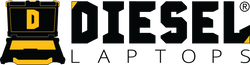DiagnosticLink 8: Install, License, and Start Diagnosing (Step-by-Step)
If you’re working on Detroit Diesel or Freightliner powertrains, you’ll need
DiagnosticLink® 8
, the official tool for reading faults, programming ECUs, and running updates.
This article breaks down the entire setup process into clear, searchable steps straight from the official user guide,
so you can install, register, and connect without missing a beat.
Step-By-Step Install Guide: Download Here
Software Download Link: Download Here
System Requirements
Minimum PC specs
- Windows 11 (64-bit) — Windows S Mode not supported
- 2.0 GHz dual-core CPU or faster
- 4 GB RAM (minimum)
- 100 GB drive space (20 GB free)
- Monitor 1366 × 768 or higher
- 1 USB port
- Broadband internet (required for activation/updates)
- Administrative rights (for install only)
- Firewall open for TCP port 48481 outbound
Two Editions
- DiagnosticLink Standard: Read/clear faults, view parameters, limited configuration.
-
DiagnosticLink Professional: Adds full programming and parameter control.
Both support Detroit ECUs from DDEC VI (EPA ’07) through Gen 5 controllers.
Third-party programming events:
Professional users can buy single-use Programming Events to flash Detroit powertrain controllers
(CPC, MCM, ACM, TCM). Each event covers one engine serial number.
Download and Install DiagnosticLink®
-
Download the installer provided to you via email → run
DiagnosticLink.msi(Admin rights required). - Follow the installer prompts.
To uninstall: Apps & Features → DiagnosticLink 8 → Remove.
Files like logs and user data remain in
C:\ProgramData\Detroit Diesel\Drumroll. You can back them up or delete them manually.
First Launch and Translator Box Setup
- Start DiagnosticLink® from the desktop icon or Start menu.
- The first time you run it, the SID Configuration window appears.
- Choose your translator box (e.g., Nexiq USB-Link 3) and click OK.
- If no drivers are installed, you’ll see a notice—download the correct RP1210 driver for your adapter, install it, and select it again.
Register DiagnosticLink®
- Enter your license key and (optional) a PC description like “Bay 3 Laptop.”
- Click Register → enter your DTNA Portal credentials → acknowledge the Caution dialog.
- DiagnosticLink connects to the server and activates automatically.
Move or Remove a License
If you need to move DiagnosticLink to a new PC:
- In the app: Tools > Options > Server > Deauthorize → sign in.
- Or online: diagnosticlink.nexiq.com → My Account > Subscriptions → select license → Deauthorize → login.
- Then install on the new PC and register with the same key.
Connect to the Translator Box and Update
- Install the latest 64-bit device drivers (e.g., Nexiq v2.8.0.2+) before plugging in.
- On first plug-in, Windows will prompt for driver setup → choose “Yes, this time only.”
- Once DiagnosticLink connects, it checks for Service Pack updates and downloads automatically when you click Tools > Updates.
Language Pack (Optional)
DiagnosticLink 8 supports a Spanish language interface. Only the 64-bit language pack works with DiagnosticLink 8.14+ — download it from the official DTNA content site and remove any older language packs first.
Server Connection (30/90-Day Handshake)
To keep your license active:
- Standard edition → connect to the server at least once every 90 days.
- Professional edition → connect at least once every 30 days.
Connect via Tools > Update and sign in.
If you don’t connect in time, you’ll see a warning that features (e.g., troubleshooting content) will be disabled
until you sync.
Download Technical Literature (TechLit)
When you launch DiagnosticLink the first time, you’ll see a bar notification offering to download service manuals and wiring diagrams. Click the message → sign in → let TechLit download in the background. Downloads continue while you use the software.
Legacy Tool Support
DiagnosticLink 8 replaces older Detroit Diesel tools:
- DDDL 6.51 — Legacy engine diagnostics (DDEC III-V, MBE 900/4000).
- DRS 6.31 — Legacy reprogramming and service routines (Professional only).
- ServiceLink — Discontinued; remove it and use DiagnosticLink for all C2/M2, New Cascadia, and Western Star applications.