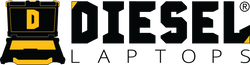Navistar Diamond Logic Builder (DLB): Install, License, and Configure
If you work on International Trucks, IC Bus, or vehicles using Diamond Logic electrical systems, you’ll need Diamond Logic Builder (DLB) to diagnose and program body controllers.
Step-By-Step Install Guide:
Download Here
Software Download Link:
Download Here
What DLB Does
Diamond Logic Builder lets you:
- Read and clear fault codes in the Body Controller (BCU).
- Customize electrical logic for switches, lights, and relays.
- Add custom features or change factory settings using templates.
- Monitor live I/O data and troubleshoot electrical systems.
- Program new BCUs or restore configurations after replacement.
System Requirements
Before installing:
- Windows 10 or 11 (64-bit)
- 2.0 GHz dual-core processor or faster
- 4 GB RAM (8 GB recommended)
- 10 GB free disk space
- Broadband internet connection (for license validation and updates)
- Administrative rights for install and activation
- Supported data link adapter: We recommend Nexiq USB Link 3.
Download and Install DLB
-
Use the download link above to save the
.zipfile to your desktop and extract it. -
Run
setup.exe→ follow prompts to install (requires admin rights).
Tip: Windows Defender or Edge may block the download; if prompted, click Keep or Run anyway.
Activate and License DLB
- After installation, launch Diamond Logic Builder.
- You’ll be prompted to enter a license key.
- Enter your key (provided by Navistar or your distributor) and click Activate Online.
- If your shop firewall blocks automatic activation, click Offline Activation and email the request file to Navistar support.
Once activation succeeds, you’ll see your license type (Standard or Pro) and expiration date in the “About” dialog.
Connect to the Vehicle
- Plug in your NEXIQ USB-Link 3 (or another RP1210 adapter).
- Connect to the 9-pin or 16-pin diagnostic port on the truck.
- Turn the ignition ON (engine OFF).
- In DLB, click Communications → Connect to Vehicle.
- DLB will automatically identify the connected Body Controller (BCU).
- If multiple ECUs are found, select the one you want from the list.
First Steps Inside DLB
When connected, the main tabs include:
- Inputs/Outputs Monitor: Watch switches, relays, and circuits live.
- Fault Codes: Active/inactive faults for BCU and subsystems.
- Parameters: Adjust vehicle functions like PTO, lighting, or safety logic.
- Templates: Save or load entire configurations for cloning or repairs.
How-to example (quick config change):
- Open the Parameters tab.
- Click Edit next to “Headlight On With Wipers.”
- Change the setting to Enabled → click Program to Vehicle.
- Wait for confirmation, then power cycle the key.
Creating and Managing Templates
Templates make setup faster after BCU replacement or for fleet standardization.
- Click File → Save Template to export the current configuration.
- To apply to another vehicle: File → Load Template → Program to Vehicle.
-
Templates are XML files stored under
Documents\Diamond Logic Builder\Templates.
Troubleshooting Common Issues
| Problem | Cause | Fix |
|---|---|---|
| No communication with vehicle | Adapter not detected or key off | Verify USB-Link drivers, power, and ignition ON |
| License expired | 30-day renewal required | Contact Navistar support to renew license |
| Missing inputs/outputs | Incompatible BCU firmware | Update BCU via Navistar NEDS or newer DLB build |
| Error “Cannot write configuration” | Wrong access level | Ensure you’re logged in as Administrator or have Pro license |
Updating DLB
- DLB periodically checks for updates when launched.
- If prompted, select Download and Install.
-
You can also manually update via Help → Check for Updates.
Keep your software current to ensure compatibility with the newest truck models.