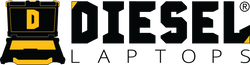Hino DX3 Diagnostic Software: Complete Setup & Operation Guide
If your shop services Hino trucks, the DX3 diagnostic platform is the OEM-approved way to communicate with Hino ECUs, read and clear DTCs, run DPR checks, and perform system-level diagnostics. This blog walks step-by-step through the official Hino DX3 PC software.
Hino DX3 Medium & Heavy Duty Truck Diagnostic Programming Software:
Purchase Here
Step-By-Step Install Guide:
Download Here
Software Download Link:
Download Here
All information for you to successfully install, register, and configure your Hino DX3 software is included in the email you received from Diesel Laptops.
Recommended Hardware Requirements
- Windows 10 or 11 (64-bit)
- Intel i5 or better
- 8 GB of RAM
- 20 GB of hard drive storage
- We recommend the Nexiq USB Link 3 adapter
Supported Vehicle Functions
The Hino DX3 software provides dealer-level access and support for Hino trucks. Here are the main features.
Diagnostics
- Read & clear diagnostic trouble codes (DTCs)
- View freeze-frame data
- Live data stream monitoring for engine, transmission, ABS, and body systems
- View system status and fault history
Service Functions
- DPF manual regeneration
- Resetting DPF learned values
- Resetting engine oil data
- Injector coding
- Fuel system priming
- EGR valve tests
- DEF system tests
Programming & Configuration
- Parameter changes (idle shutdown, PTO settings, speed limits)
- ECU reprogramming (if you have proper access)
- Replacement ECU setup
- Sensor calibrations
Utility Functions
- Report generation
- Saving and exporting data logs
- Screenshot capture (built-in)
Installing the Hino DX3 Software
Refer to the step-by-step guide listed above.