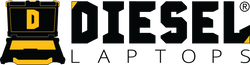Navistar NavKal™: Install, License, Connect, and Program
If you’re programming Navistar® engines or working on International® trucks, you’ll need NavKal™ , the official calibration and ECU programming software from Navistar.
Step-By-Step Install Guide:
Download Here
Software Download Link:
Download Here
What NavKal™ Does
NavKal™ is Navistar’s engine calibration tool for:
- Viewing and installing ECM/ACM/DCU software updates
- Programming blank modules
- Performing parameter upgrades (horsepower, torque, etc.)
- Viewing and clearing Diagnostic Trouble Codes (DTCs)
- Monitoring datalink traffic and identifying communication problems
System Requirements
- Windows 10/11 (64-bit)
- 4 GB RAM (8 GB recommended)
- 10 GB free space
- Broadband Internet for activation and updates
- Administrator privileges for installation
- Supported adapters: NEXIQ USB-Link 1/2, Noregon DLA+, or Dearborn DPA4+/DPA5+
Step 1 – Download and Install NavKal™
- Visit: https://www.navistarservicesoftware.com/index.php/navkal
- Click Download to get the latest version.
- Run
NavKal Setup.exe. - Follow the Setup Wizard → click Next, agree to the license, then Finish to install.
Step 2 – Enter Your Product Key
When NavKal launches for the first time:
-
Enter your Product Key in this format:
XXX — XXXXXXXX — XXXXXXXX - If invalid, you’ll see an error message—re-enter correctly or contact Navistar support.
- If accepted, you’ll see the Existing User Prompt window.
Step 3 – Register or Log In
If you’re a new user:
- Click No on the Existing User window.
- Fill out all fields (first/last name, email, address, etc.).
- You’ll receive an email—follow the link to set your password.
- Log in using the User Authentication window.
- Allow NavKal to connect to the Internet—it will begin updating itself.
Step 4 – Understanding NavKal Licensing
NavKal™ Basic
- Allows calibration updates and campaigns for ECM, DCU, and ACM modules.
- Parameter Upgrades and Blank Module Flashing are disabled.
NavKal™ Pro
- Unlocks Parameter Upgrades and Blank Module Flashing tabs.
- Used by dealerships and advanced service centers for full programming.
Step 5 – Manage Your License and Users
From the Registration Menu (Tools → Registration):
- Request Additional Users – adds usernames under your license.
- Extend/Change Edition – upgrade from Basic → Pro.
- View Registration Info – shows current license status.
- Unregister This Machine – move license to a new PC.
Step 6 – Connect to the Vehicle
- Plug in your USB-Link 2 (or supported RP1210 adapter).
- Connect to the diagnostic port and turn key ON, engine OFF.
- Start NavKal.
- It auto-detects the interface; if not, go to Connection → Select COM Link.
- Choose your adapter and the correct protocol (J1939 or J1708).
- Select the appropriate engine family if detection fails.
Step 7 – Using NavKal
When connected, you’ll see:
- DTC Window: Shows active and inactive fault codes with Clear DTC options.
- Vehicle Information Window: Displays VIN, ECM type, software ID, engine hours, and total miles.
- Sniffer & Datalink Tabs: Real-time datalink activity monitoring.
Step 8 – Update Calibrations and Perform Programming
Campaigns Tab (J1939 – 2007+ Engines)
- Connect a SMART Charger before programming.
- Select Campaigns tab.
- Click Update Calibration.
- Follow key ON/OFF prompts as highlighted (yellow/red).
Battery indicator shows:
- 🔴 Red: 9.0–10.4V
- 🟡 Yellow: 10.5–12.4V
- 🟢 Green: 12.5V+
Campaigns Tab (J1708 – pre-2007 Engines)
- Select Perform DLCget to pull existing calibration.
- Once downloaded, click Perform DLCflash to reprogram.
- Follow prompts for key cycles.
Step 9 – Parameter Upgrades (Pro Only)
- Go to Parameter Upgrades tab.
- Enter your case file number.
- Click Save Request → follow prompts.
- Go to Process Requests tab → click Process Requests.
- Return to Campaigns → click Parameter Upgrade.
Step 10 – Blank Module Flashing (Pro Only)
- Open Blank Module Flashing tab.
- Enter VIN/Chassis, Miles, Hours, and Fuel.
- Click Save Request and follow prompts for key cycles.
- Go to Process Requests → click Flash Blank Module.
- Select the VIN when prompted and confirm.
Step 11 – Module History and Reversion
- Use the Module History Tab to revert an ECM back to its original configuration if an update causes issues.
- Select VIN → click Revert Parameters → Program Engine → confirm with Yes.
Step 12 – Service Messages & DTCs
After updates, NavKal displays Service Messages with version info.
Use the DTC Tab to view/clear:
- Active, Previously Active, and Pending faults
- SPN/FMI identification for 2010+ engines
- 3–4 digit DTCs for pre-2010 engines